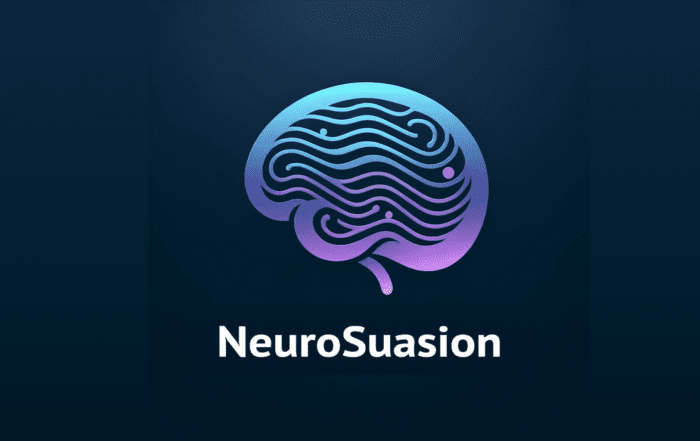Build a business you love to lead. Create the life you want.
Instagram Hacks and Hidden Features

You use Instagram on a daily, managing business and personal social media accounts but are you making the most of all Instagram’s less obvious features?
Probably not.
Check out these 5 “hidden” Instagram features and start managing all your accounts more efficiently.
5 Ways to Make Instagram More Efficient
Hide Irrelevant Ads
Instagram, like all social networks these days, attempts to display ads that are actually interest in and relevant to you. Ads are usually based on people you follow and images you’ve liked, your profile information, and various third-party websites you’ve visited.
When the occasional sponsored post comes up that you don’t think is relevant, you can let Instagram know thereby teaching its algorithm what you like and what you don’t like.
To hide ads on Instagram: Tap on the word “Sponsored” at the top right of any ad and choose “Hide This.”

Reorder or hide filters

If you use Instagram a lot, then I’m sure you’ve got a few favorite filters that get used all the time, and some that never get touched. To make photo editing easier and quick you can reorder and hide the filters in your editing window.
To reorder or hide filters: Start by uploading a photo and start the editing process. When you get to the filter screen, scroll through the filters to the very far right and click “Manage.” On the next screen you can then reorder the filters or un-check the filters you want to hide.

Clear your search history

If you use the search feature a lot or if multiple manage an account, the search history can build up and become a nuisance.
To clear your search history: Go to your profile screen and click the “Options” button at the top right corner (a gear icon on iPhone/iPad or three dots on Android). Scroll down the screen and click “Clear Search History.” Then click “Yes, I’m sure.”

Replying Easily with the Reply Feature

I didn’t realize this was even possible for way too long. I’ve always just added a comment and tagged the user I manually but every once in awhile their name doesn’t auto-fill. To avoid that & save yourself some time use the reply feature.
To use the reply feature: Click on “Comment,” tap on the comment you want to respond to to select it (you can click on multiple comments to tag multiple people in one comment). You’ll then see an arrow, tap the arrow, and the username will autofill in the comment box.

Where are the Posts You’ve Liked?
How often have you wanted to look back to the images you’ve previously liked on Instagram? It turns out there’s a whole section for all of the posts you’ve liked hidden away in your profile options.
To view posts you’ve liked: Go to your profile on the app, tap on the options icon (gear or 3 dots) at the top right corner, scroll to the Account section and tap “Posts You’ve Liked”. Boom! All the images you’ve liked in one spot.

Recent Posts
UNLOCK YOUR POTENTIAL IN 30 MINUTES
👀 Seeking efficient solutions to the business, marketing, or mindset challenges you face?
🚀 Ready to take your business to the next level?
⏰ Short on time?
QuickWin Coaching is designed with you in mind. Why waste hours in lengthy coaching sessions when you can achieve remarkable results in a mere 30 minutes?